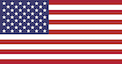Welcome to the LOAMS Resource Center.
With Bureau Veritas’s Lube Oil Analysis Management System (LOAMS) condition-based maintenance can save valuable wrench time, increase asset reliability and extend equipment life.
LOAMS Resource Center
Welcome to the LOAMS Resource Center. These videos, Quick Start Guides and FAQs contain information for using LOAMS – the industry’s leading cloud-based Lube Oil Analysis Management System.
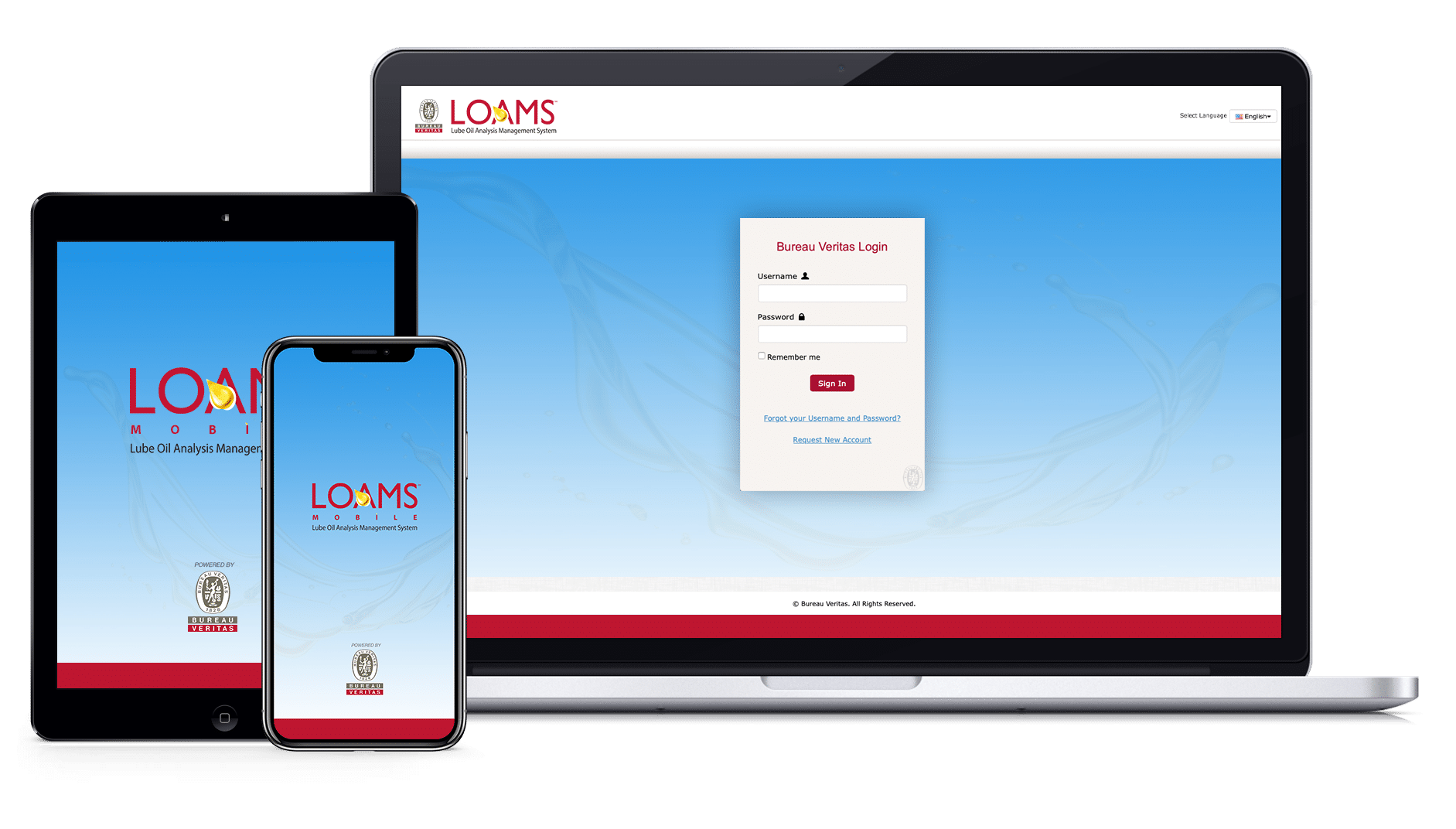
Quick Start Guides: LOAMS Web
- Exploring the Home Tab and Dashboard Widgets
- Performing Quick and Advanced Sample Searching
- Understanding the Equipment Tab
- Understanding the Reports Available in LOAMS
- Generating Management and Diagnostic Reports
- Creating Report Distributions
- Printing Management and Diagnostic Reports
- Printing Sample Reports in LOAMS
- Configuring Your Communication Preferences
- Customizing Your Sample Inbox
- Understanding the Preferences Tab
- Changing Filter Properties, Type and Values
- Understanding the Filter Properties
- Understanding the Filter Types
- Creating New Filters in LOAMS
- Copying Filters in LOAMS
- Deleting Filter Properties
- Deleting Filters in LOAMS
- Moving Equipment Units to Different Worksites
- Merging Duplicate Equipment Units
- Merging Duplicate Components
- Adding Mobile Equipment Units
- Copying Mobile Equipment Units
- Downloading Mobile Equipment Unit Details
- Deleting Mobile Equipment Units
- Modifying Mobile Equipment Units
- Adding Industrial Equipment Units
- Copying Industrial Equipment Units
- Downloading Industrial Equipment Unit Details
- Deleting Industrial Equipment Units
- Modifying Industrial Equipment Units
- Admin Basics
- Admin Advanced
- Filters Advanced
- Labels (E Labels)
- Labels (P Labels)
LOAMS Training: Webinar Videos
New Features Training
This training session provides training on the new features of our LOAMS oil analysis reporting system.
Standard User Training
This training session provides an introductory overview of the reporting system within LOAMS - The Lube Oil Analysis Management System platform.
Enhanced User Training
This training session provides an enhanced overview of the reporting system within LOAMS - The Lube Oil Analysis Management System platform.
Admin User Training
This training session provides an advanced overview of the reporting system within LOAMS - The Lube Oil Analysis Management System platform and admin configurations.
Frequently Asked Questions
How do I locate a sample report?
There are four easy ways to locate sample reports in the LOAMS program.
Option 1:
The Quick Search Widget on the Home tab allows you to search for samples by Unit ID, Component, Customer Name and Lab Number.
Option 2:
On the Samples tab, you can view samples from the past 12 months in your Sample Inbox. Clicking on the column headers allows you to easily sort your data to find the sample you are looking for.
Option 3:
On the Samples tab, you can use the Search tab to run a Quick Search (same as Quick Search Widget) or an Advanced Search. The Advanced search allows you to select multiple search criteria.
Option 4:
From the Equipment tab, you can review the sample history of a given component. Simply work your way down the equipment tree to the component level and click on a specific sample result you want to view.
How do I reset my password, confirm my login?
Please visit www.analystsinconline.net and click “Forgot Your Username and Password.” You will receive an email with your username and password. If you receive the message: “ There’s no user recorded with that email,” please click “Register” and complete the requested information. You will receive an email confirmation asking you to activate your account. Within 24 hours of responding to the account activation email, you will receive a second email with a username and password for viewing your oil analysis reports online instantly.
How do I print a report?
Printing reports is effortless from LOAMS. Once you have selected the report you want, you can open that report in a PDF and print it.
How do I print multiple reports at once?
To print multiple reports, simply check the reports you want to print using the check boxes in your Sample Inbox or Sample Search and select “Batch Report.”
How do I print sample labels?
LOAMS offers a user-friendly interface that allows you to select and print labels for as many units and components as needed. Under the Equipment tab, select the equipment you want to create sample labels for and click “New Samples.” This will start the label wizard.
How do I set up email notifications?
Get your results how you want them, when you want them. Select the severity level, format (summary or PDF reports) and frequency. The default for all LOAMS users is to receive a daily email summary of new samples available.
How do I review all of my equipment to confirm equipment information and oil types?
From the Equipment tab, you can review all unit and component information for each of the accounts (worksite, shop) you have access to. Note: LOAMS is permission-based. You must have the proper permissions to make any changes to equipment.
How do I add new equipment, add new units and components or modify existing equipment?
Next-Gen LOAMS gives you complete control over organizing your equipment. Using the Equipment tab, you can review all equipment, make updates or modifications or add, copy and delete units or components.
Got a question? Call +1-800-655-4473 or read FAQs